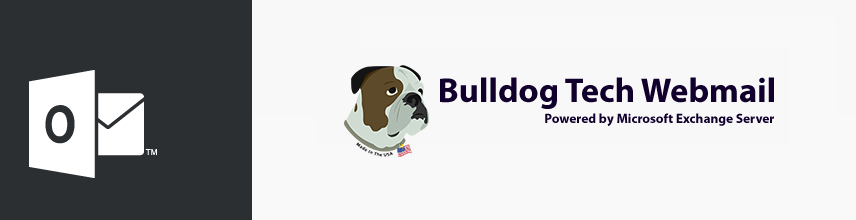
- Select the message by clicking on it once and click the trash can button

- The message is deleted.
How Can We Help You Today?
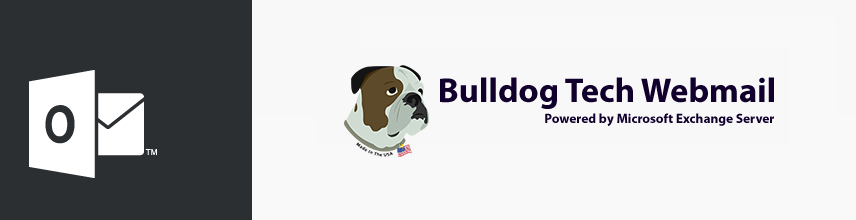

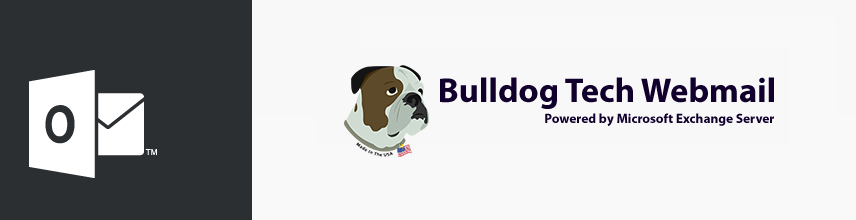
Using the Options Tab and Changing Calendar Views:
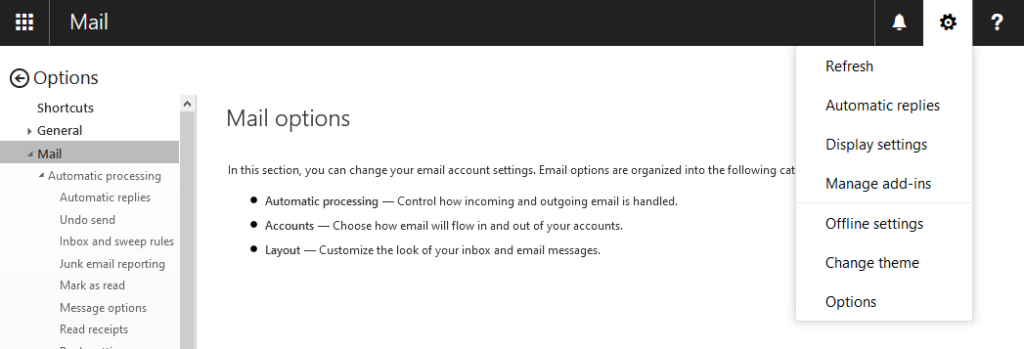
2. Select Automatic Replies
3. Check the box “Send replies only during this time period” and fill in the Start Time and End Time.
4. Fill in the message to be sent out.
5. Scroll down and check the box “Send Automatic Replies messages to senders outside my organization”
6. Re-Enter the auto reply message to be sent out.
7. Click Save
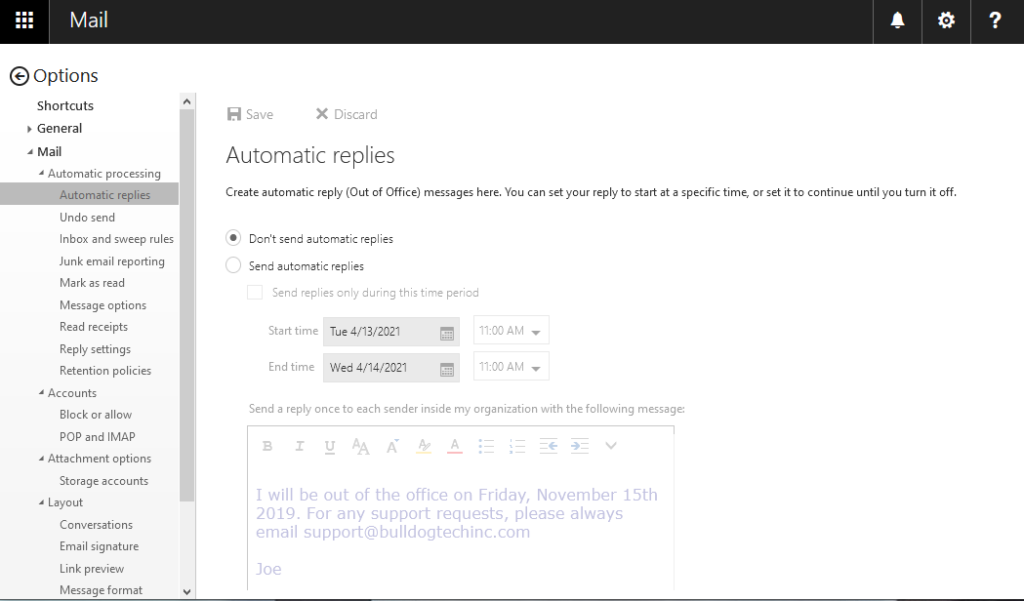
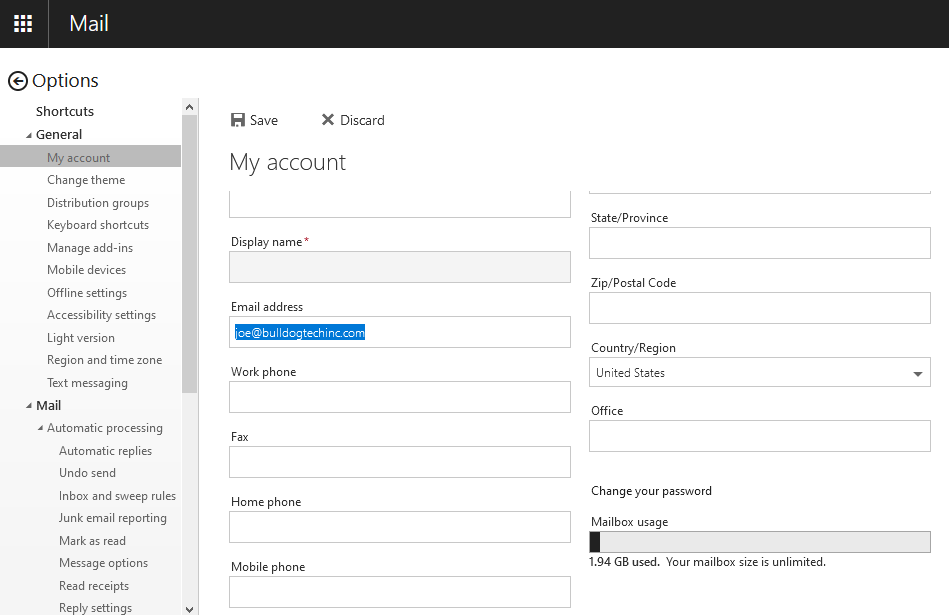
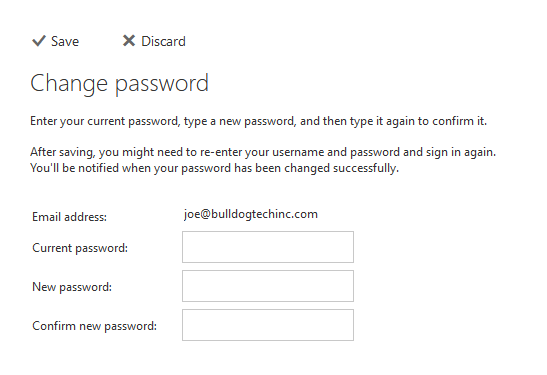

Brooklyn, New York
Job Duties:
Vanguard Systems seeks a Customer services focused individual with a skill set to diagnose and repair pc’s and servers. Prior experience a must. Candidate must have proficiency in computer assembly, windows (all versions), virus removal, diagnostics, Microsoft Office, various printers and their maintenance, network cabling (installing, punch downs testing), Microsoft Servers (installation and maintenance), Active Directory & Quickboooks. Individual will travel to customers providing scheduled maintenance on systems, take in-house technical calls, repair in-house systems and have good attention to detail and perform customer followups while maintaining our management system. We are conveniently located in Bay Ridge, Brooklyn.
Desired Skills and Experience:

Vanguard Systems, Inc. Brooklyn, New York
Vanguard Systems seeks a sales-oriented and customer service focused leader to cultivate and wow NEW and Current Customers by driving a proactive sales and management culture, emphasizing our relentless customer service and promoting our IT solutions.We are conveniently located in Bay Ridge, Brooklyn.
Job Duties:
Key responsibilities include working independently to offer and demo our hardware & software solutions to physician’s & businesses in the NY/NJ area. This will involve travel for on-site visits as well as via phone. Individual requires the ability to develop a proactive sales strategy for our solutions, handle heavy phone traffic and possess a high degree of organizational skills. Manage social media, create and send newsletters and marketing materials, develop a marketing campaign. Prior experience selling in the medical field is a huge plus. Incredible potential for those who have the will and desire to sell hard!
Desired Skills and Experience:
[button link=”http://vanguardsys.com/jobs/” text=”Apply”]
Check our Facebook for more job opportunities:
https://www.facebook.com/Vanguardsys
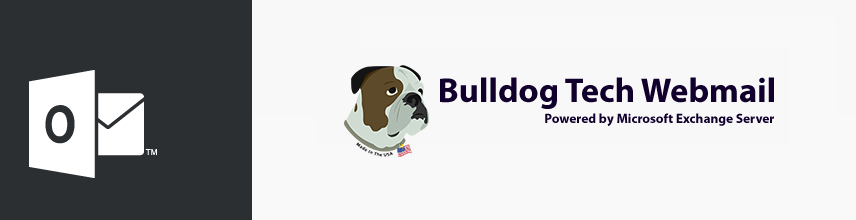
Your desktop installation of Outlook can be configured to read your messages using POP3. We support all of the major releases of Microsoft Outlook, which includes Outlook 2003 through Outlook 2013.
In order to create a POP3 connection in Microsoft Outlook, you will need the following pieces of information:
Account Information – This information is provided to you when your E-Mail account is created. If you are unsure of your credentials, we can assist you with resetting your information.
Email Address: YourEmail@YourDomainName.com
Username: YourUsername
Password: YourPassword
Server Information
Incoming Server: pop3.vcsny.com
Incoming Port: 995 (SSL)
Outgoing Server: smtp.vcsny.com
Outgoing Port: 587 (Auto)
You may see a screen prompting you to enter your username and password. This only needs to be done the first time outlook is set up. Re-enter your username and password, then click Ok.