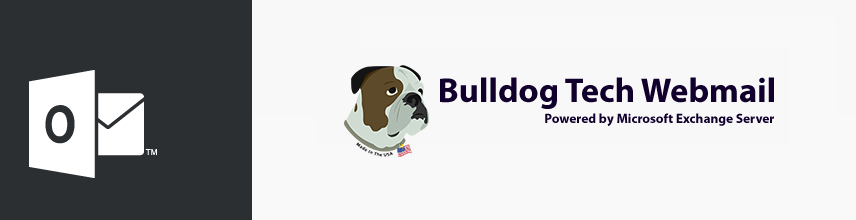
Note: On Newer phones such as the Samsung Galaxy S22, use the OUTLOOK Phone APP
Steps for adding an Exchange Email on Android 8.0 (or higher):
You Will Need:
- Your Email Address
- Your Password
- Server Addresss: VCSOWA.VCSNY.com
- Domain: vcsny.com
If you are unsure of your account info, always give us a call so we can assist.
Steps
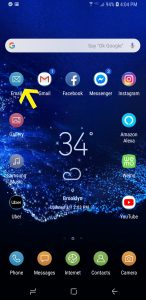
1. From the Home screen, tap the Email app
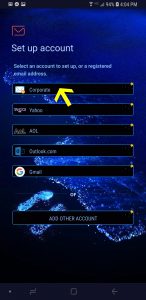
2. Select Corporate and tap Next

3. Enter your email address in the first box, then touch the Password box and enter your password. Touch Next
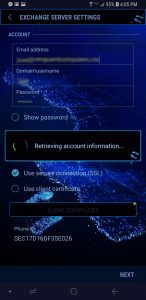
4. Your account information will automatically download from our exchange server.
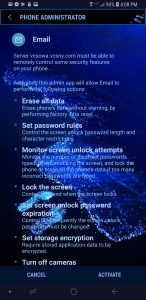
5. Once your information is retrieved you need to give the exchange server authority to manage your phone. Click activate to finish the setup. Your mail should begin downloading shortly.
Manual Setup:
- From the Home screen, tap the Email app
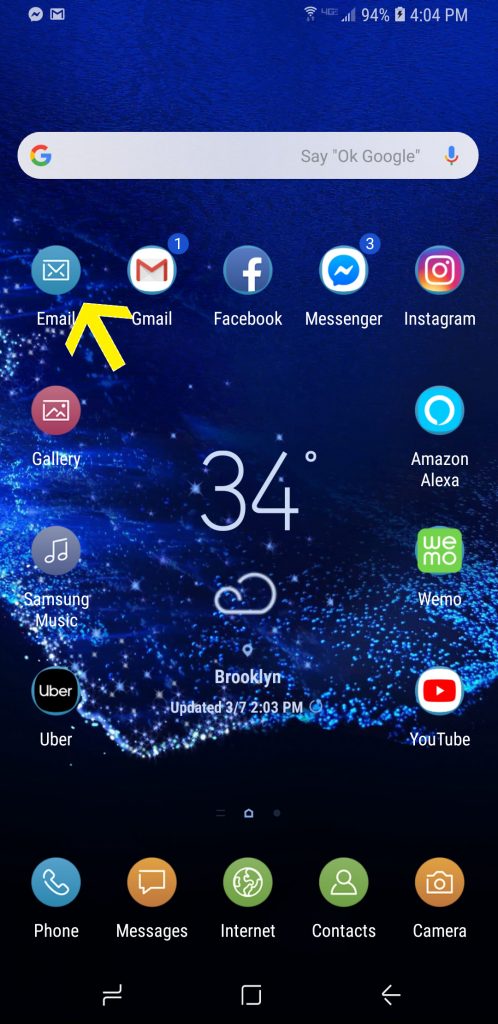
2. Select Corporate and tap Next
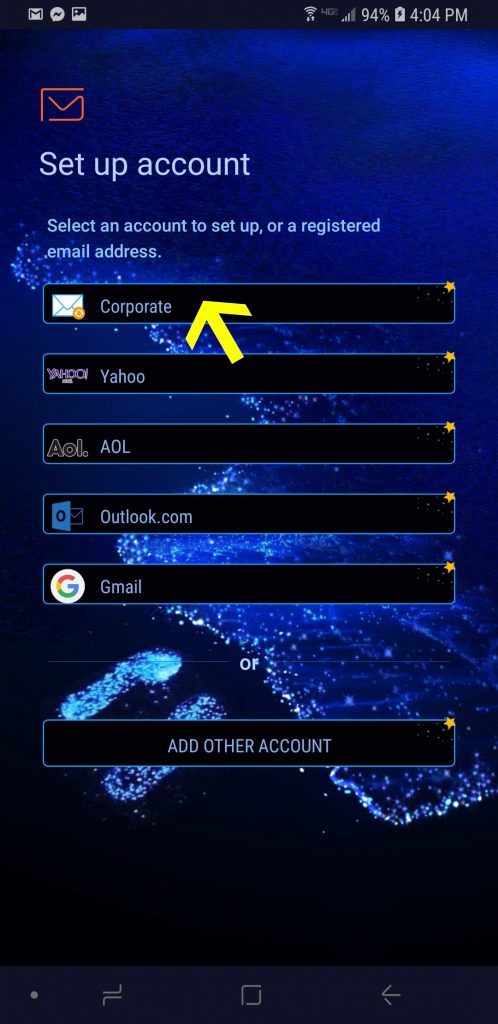
3. Enter your full email address and your password, and then select Manual Setup

4. Enter your Email Address followed by your username in the following format: VCSNY\Username and then your password. Next, enter the exchange server address: VCSOWA.VCSNY.COM and tap next.
5. Your account will then authenticate with our Exchange Server.
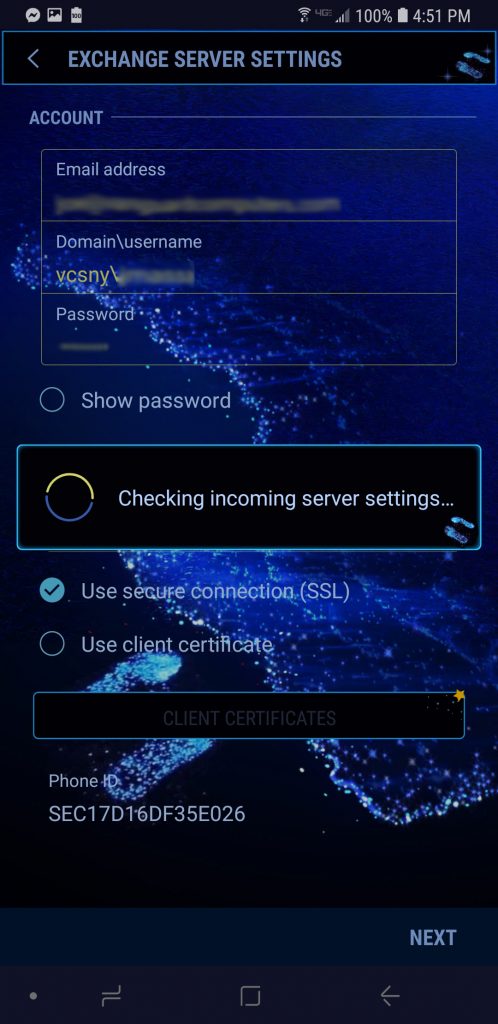
6. The Account options screen allows you to select the following ActiveSync options. In most cases the defaults can be left as is:
Email Sync Period – 3 Days is the default and is recomended
Sync Schedule: Auto – Mail will sync as soon as a new message is recevied.
Email retrieval size: 50kb is the default size. MEssages larger than this size will only download the headers. When you open the message you will be able to download the entire message.
Period to Sync Calendar: Default is 6 Months and can be increased if neccessary.
Notify me when email arrives: Default is Enabled (checked). Mark this option to have your device notify you that you have new email messages.
Sync contacts: Default is Enabled. Mark this option to synchronize your contacts to your device.
Sync calendar: Default is Enabled. Mark this option to synchronize your calendar to your device.
Sync tasks: Default is Enabled. Mark this option to synchronize your to do list to your device.
Sync Messages: This option should be disabled, it will sync SMS messages with the exchange server.
Tap Next
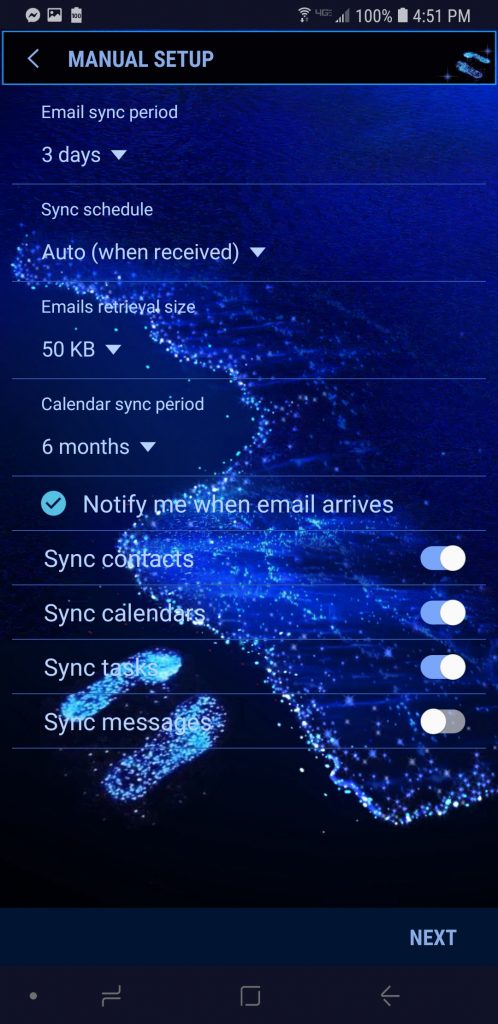
7. Enter a name for the account. This will help you easily identify this account if you add additional email accounts to your device. Then touch Don
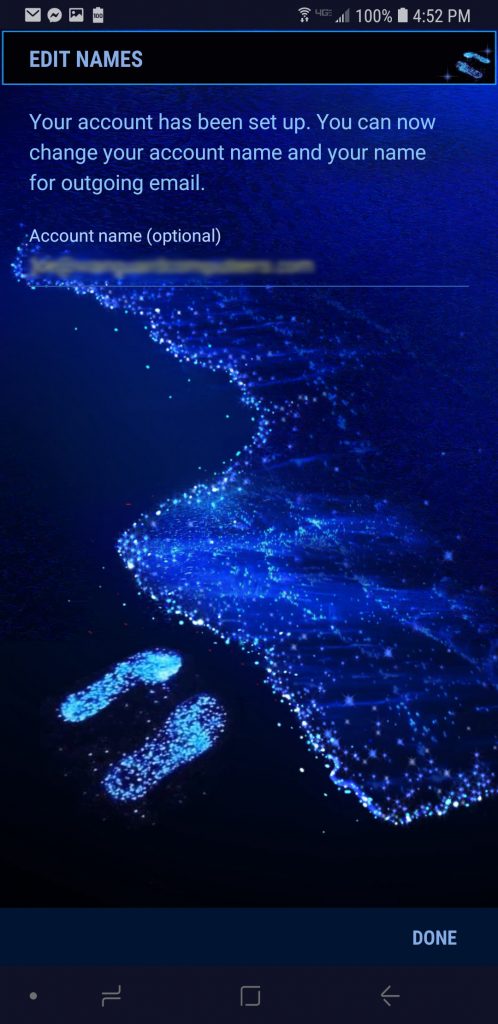
8. Tap Done
If you have any questions or experience any difficulty setting up your phone, please let us know.
For an in depth walk-through of the steps listed below, visit our website: http://www.bulldogtechinc.com/business-services/exchange-email-archiving/





