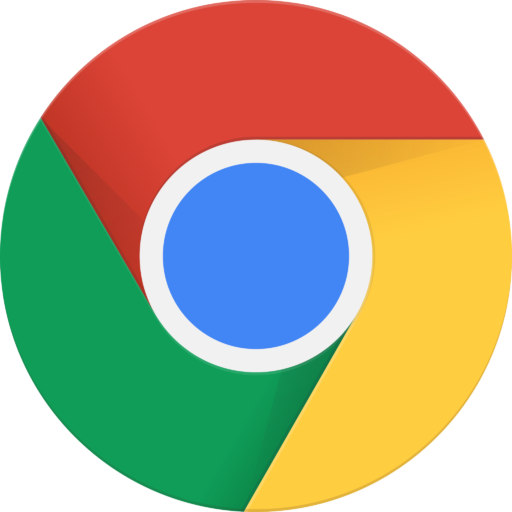
Gmail recently made changes to how spam filtering works in GMAIL. To set up a whitelist rule, do the following:
- Log in to your Gmail account from a Desktop or Laptop Computer (Does not work on a phone)
- Click the GEAR icon at the top right and then click SETTINGS.
- Go to FILTERS AND BLOCKED ADDRESSES and click CREATE A NEW FILTER.
- In the FROM section, type the email address of the sender that you want to keep out of your Spam Folder.
- Click CREATE FILTER.
- Check NEVER SEND IT TO SPAM and ALSO APPLY FILTER TO MATCHING MESSAGES boxes.
- Click CREATE FILTER again.
For more information on creating rules in gmail, visit this article here:





