
On March 10th Microsoft has introduced a new Windows update, which is currently not compatible with our newest DYMO Connect and DYMO Label v.8.7.3 software. Our developers are currently working on a permanent solution in association with Windows specialists.
At the moment, there are two solutions that can help solve the issue of printing blank labels.
Solution 1 (recommended): Uninstalling the latest Windows update.
In order to uninstall the latest Windows update, please follow the steps below:
- Please check what version of Windows you have.
Please click on Windows logo (bottom left corner) and type “winver”.
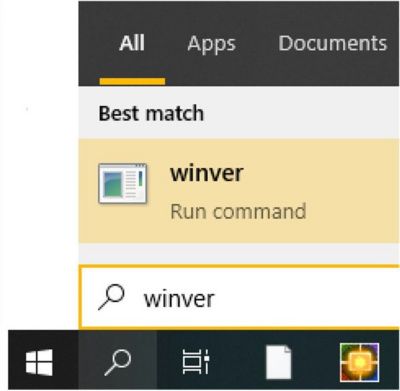
Here you can see version of your Windows (example: “Version 1909”).
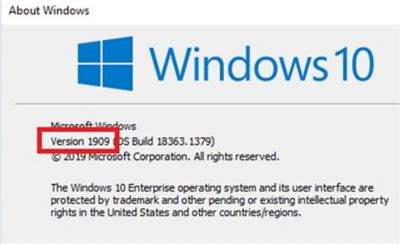
- Please go to Control Panel > All Control Panel Items > Programs and Features Click on the “View installed updates”
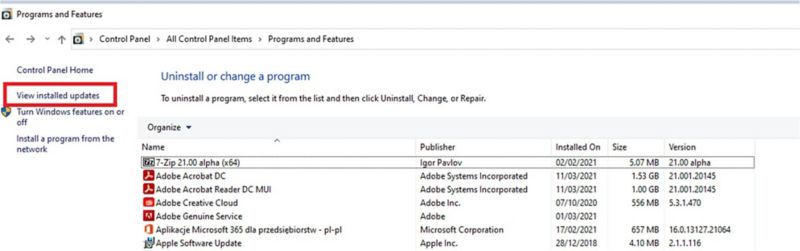
- Remove Windows updates that are corresponding to your Windows version, see below:
- For Windows 10 version 1909 – remove -> (KB5000808)
- For Windows 10 version 2004 – remove -> (KB5000802)
- For Windows 10 version 20H2 – remove -> (KB5000802)
- For Windows 10 version 1809 – remove -> (KB5000822)
- For Windows 8.1 – remove -> (KB5000848 and KB5000853)
- For Windows 7 SP1 – remove -> (KB5000841 and KB5000851)
- Remove Windows updates that are corresponding to your Windows version, see below:
- Select the appropriate file, corresponding to your Windows version and uninstall the program.
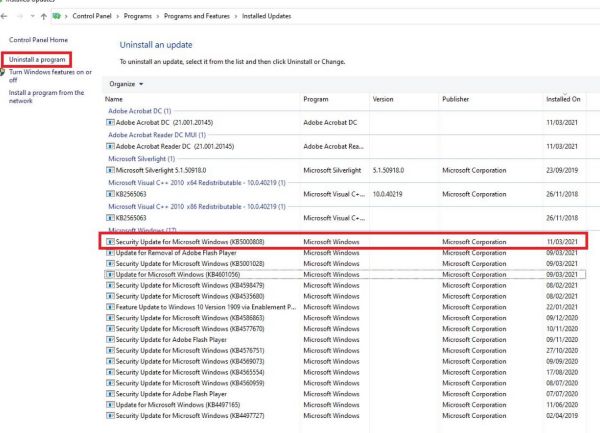
- Restart your computer.
Solution 2: Downloading and installing our DYMO Label Software v.8.5.4.
You can install the older version of DYMO Label Software to be able to use your DYMO printer.
Important note about the version 8.5.4:
- It is not compatible with the LabelWriter Wireless printer. In case you have LabelWriter Wireless, please see Solution 1 above.
- You will not be able to open your saved labels created in the latest DYMO software versions.
- Make a copy of labels saved in ‘Documents’ folder in order to use them when the issue is resolved.
- The Address Fixer tool (US only) will not work.
Please follow the steps below:
- Go to Control Panel > Programs > Programs and Features, right-click on DYMO Label Software or DYMO Connect Software > Select uninstall.
- Use the following link to download and install the previous version of the software:
Thank you for your understanding.
A permanent solution will be introduced shortly.
We sincerely apologize for all the inconvenience caused.





