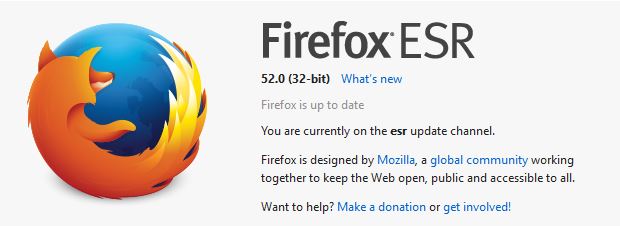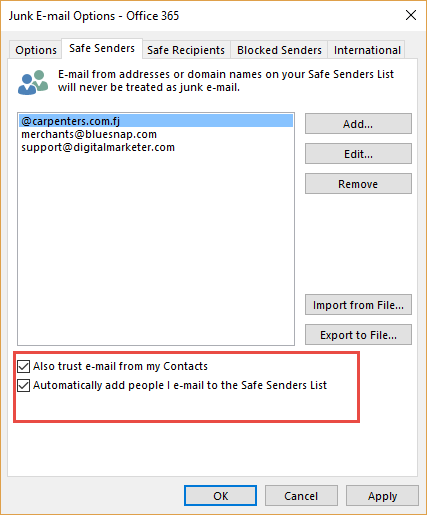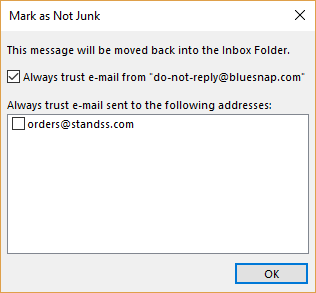We offer:
- Monthly Service Contracts to Manage your POS so you can manage your business.
- Protect your POS data with Remote Backup Services – Only $20 a month!
- Need Help? We havehourly remote access and phone support for your critical issues – keep your business working!
Call Us Today 718-921-6159
URGENT DATA LOSS CAN RESULT – FOLLOW THESE INSTRUCTIONS
- BACKUP YOUR DATA BEFORE YOU BEGIN!
- TURN OF ALDELO POS BEFORE YOUR BEGIN
- IF POSSIBLE TURN OFF ALL COMPUTERS EXCEPT SERVER BEFORE YOUR BEGIN
- DID WE MENTION TO BACKUP YOUR DATA BEFORE YOU BEGIN?
- IF YOU ARE UNSURE OF ANYTHING FOR ANY REASON CALL 718-921-6159 – our low cost service rates wont damage your business as having this procedure fail.
After running your restaurant with Aldelo® For Restaurants for a period of time, the database can become very large. This in turn can slow down the software. Reducing the size of the database by running the jet compact utility can help keep the software running at its peak of performance. The Aldelo® Jet Compact Utility creates a copy of the database at a reduced size. This new database is saved in the same folder as your active database.
Note: THIS PROCEDURE SHOULD BE DONE ON THE POS TERMINAL DESIGNATED AS THE SERVER. Be sure to create a backup of your live database before attempting to use the Aldelo® Database Cleaner utility. In Aldelo® For Restaurants, navigate to the Back Office and click on “Backup Database” under Common Tasks.
Open the Start Menu and Click Run (or press the Windows Key + R on the keyboard)
Browse to the following path: C:\Program Files\Aldelo\Aldelo For Restaurants\Aldelo For Restaurants POS\
Note: on 64 bit systems the path is: C:\Program Files (x86)\Aldelo\Aldelo For Restaurants\Aldelo For Restaurants POS\
Open the Jet Compact Utility: JETCOMP.exe
In the Jet Compact Utility, specify the source database. In most instances, databases are stored in c:\RESDATA.
Next, select the destination for the new (compacted) database. Ensure the new database is given a new name. You do not want to overwrite the existing one!
Database Locale: Leave “None – Use Current language” selected
Under Additional Compact Options, leave “Destination is 4.x database format” selected.
Click the compact button. Depending on the size of the database, this process can take some time.
Once the compact is completed, open C:\Resdata
- Take note of the current database name, which we refer to as [DatabaseName] in the next steps.
- Rename the original database to Old-[DatabaseName]
- Rename the compacted database to [DatabaseName]
Open Aldelo. Aldelo should now open up using the new compacted database.